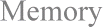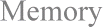How to: Use a RAM drive to troubleshoot random memory problems.
Solution:
SUGGESTED SOLUTION: Configure a RAM drive and put available RAM into it. Put RAM back into the system chip by chip until random problems reappear.
1) Configure the RAM drive:
a) Restart the computer by pressing CTRL+ALT+DEL.
b) Press F8 when the message 'Starting Windows 95' appears.
c) In the 'Microsoft Windows 95 Startup Menu', select 'Command Prompt only'. (The 'C:\>' prompt appears.)
d) Edit 'CONFIG.SYS':
1] Type the following at the DOS prompt, and press ENTER:
EDIT.COM
2] Select the 'File' menu and select 'Open...'. (The 'Open' dialog box appears.)
3] Select 'CONFIG.SYS' in the 'Files' list box, and click 'OK'. (The 'CONFIG.SYS' file appears in the editor window.)
4] Add the following line at the end of CONFIG.SYS:
DEVICE=<PATH>\RAMDRIVE.SYS <X> /E
(where <PATH> is the location of 'RAMDRIVE.SYS' and <X> is the available RAM specified in Kilobytes minus 4096KB reserved for Windows 95.)
EXAMPLE: DEVICE=C:\WINDOWS\RAMDRIVE.SYS 12288 /E would be typed if 'RAMDRIVE.SYS' is located in the WINDOWS directory and you have 16MB of RAM in your system.
NOTE 1: The formula for calculating the available RAM is (MBs of RAM x 1024) - 4096.
NOTE 2: The size of the RAM drive can be no larger than 15MB (15360KB).
5] Select the 'File' menu and select 'Save'.
6] Select the 'File' menu and select 'Exit'.
e) Restart the computer by pressing CTRL+ALT+DEL.
2) If random problems disappear:
a) Repeat steps 1)a) through 1)d)3] to open CONFIG.SYS.
b) Decrease the size of the RAM drive by the size of your memory chips.
EXAMPLE: If your memory chips are 8MB, decrease the size by 8192KB. If your memory chips are 4MB, decrease the size by 4096KB.
c) Select the 'File' menu and select 'Save'.
d) Select the 'File' menu and select 'Exit'.
e) Restart the computer by pressing CTRL+ALT+DEL.
3) Repeat step 2) until random problems reappear.
NOTE: This means that the RAM that you most recently took out of the RAM drive is bad.
4) If random problems persist, the memory chip in slot 0 is bad and needs to be replaced.
NOTE 1: If you are using memory chips smaller than 4MB, you will need to exclude RAM above 1088KB.
NOTE 2: If you have replaced the memory chip in slot 0 and are still having problems, contact next-level support or a qualified computer technician. You may have a problem with the computer cache RAM.
5) Repeat steps 1) through 1)d)3] to open CONFIG.SYS and remove the line you added.
6) Select the 'File' menu and select 'Save'.
7) Select the 'File' menu and select 'Exit'.
8) Restart the computer by pressing CTRL+ALT+DEL.